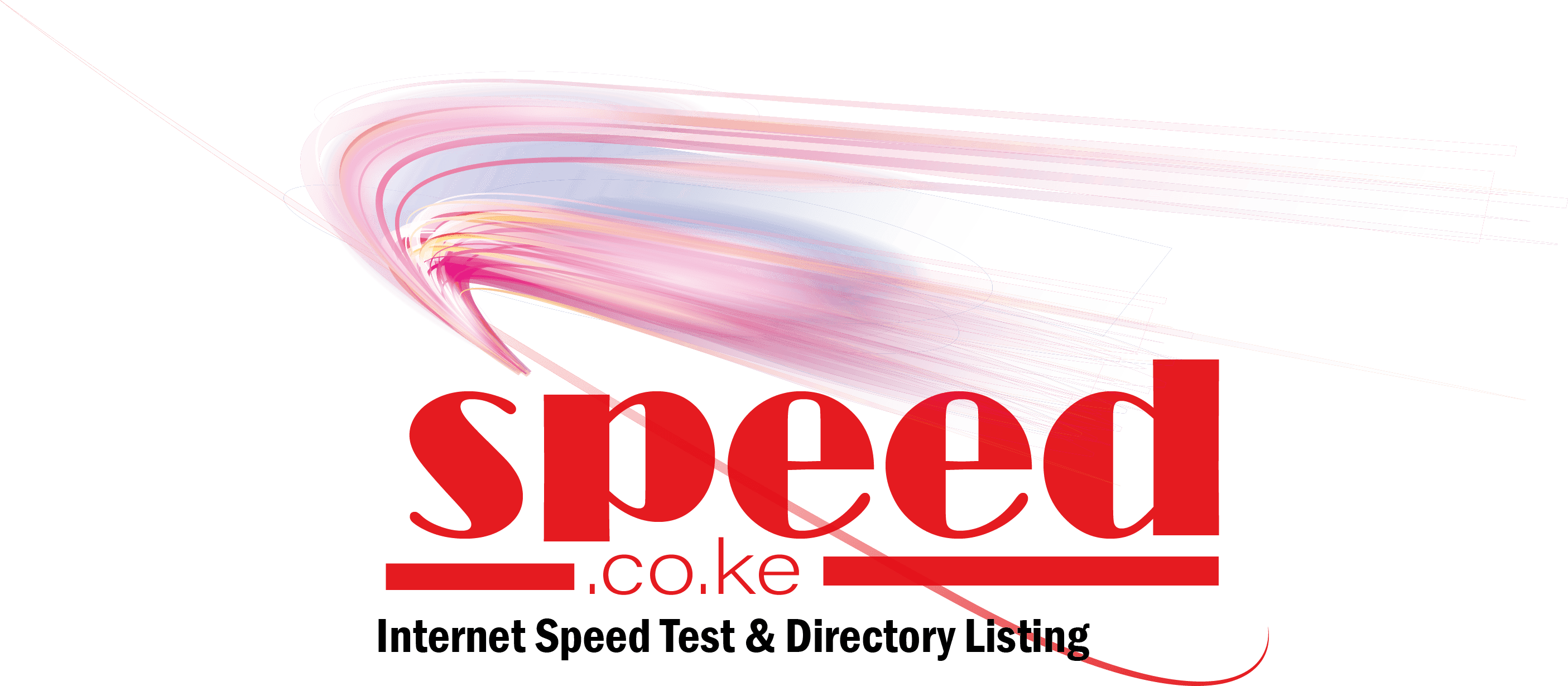Are you tired of experiencing slow internet speeds and weak WiFi signals in your home? Don’t worry! In this blog post, we will explore some easy and effective ways to optimize your home WiFi and improve your internet connection.
So, let’s dive in!
The Importance of a Strong WiFi Connection
In today’s digital age, having a reliable and fast internet connection is essential. Whether you’re streaming your favorite TV shows, working from home, or simply browsing the web, a strong WiFi connection can make all the difference.
Unfortunately, many factors can affect the performance of your WiFi network, such as signal interference, outdated equipment, or improper placement of your router.
Find the Optimal Router Placement
The placement of your WiFi router plays a crucial role in the strength and coverage of your wireless network. Here are a few tips to help you find the optimal placement for your router:
- Centralize your router: Place your router in a central location within your home, away from walls and obstructions. This will help distribute the WiFi signal evenly throughout your living space.
- Avoid interference: Keep your router away from other electronic devices that can interfere with the WiFi signal, such as cordless phones, microwave ovens, or baby monitors.
- Elevate your router: Position your router at an elevated location, such as on a shelf or mounted on a wall. This can help improve the overall coverage and range of your WiFi network.
Update Your Router Firmware
Just like any other device, routers require regular updates to ensure optimal performance. Manufacturers often release firmware updates that fix bugs, enhance security, and improve overall WiFi connectivity. To update your router firmware, follow these steps:
- Access your router’s admin panel: Open a web browser and enter your router’s IP address. You can find this information in the router’s manual or on the manufacturer’s website.
- Check for firmware updates: Navigate to the firmware section and look for any available updates. If an update is available, download and install it following the provided instructions.
- Restart your router: After the firmware update is complete, restart your router to apply the changes. This will ensure that your router is running on the latest firmware version.
Optimize Your WiFi Channel
- WiFi routers operate on different channels, and sometimes, neighboring routers can cause interference. By selecting the optimal WiFi channel, you can minimize interference and improve your WiFi signal strength. Here’s how you can do it:
- Analyze WiFi channels: Use a WiFi analyzer app or software to identify the least congested channels in your area. This will help you determine which channels are currently being used by nearby routers.
- Change your WiFi channel: Access your router’s admin panel and navigate to the wireless settings. Look for the channel options and select the least congested channel based on your analysis.
- Test the new channel: After changing the WiFi channel, monitor your WiFi connection to see if there’s any improvement in signal strength and stability. If needed, repeat the process to find the best channel for optimal performance.
Enjoy a Seamless WiFi Experience
By implementing these easy and effective tips, you can optimize your home WiFi and enjoy a seamless internet experience throughout your home.
Remember to find the optimal router placement, update your router firmware regularly, and optimize your WiFi channel to minimize interference. With these simple steps, you’ll be able to boost your internet connection and say goodbye to frustrating WiFi issues.