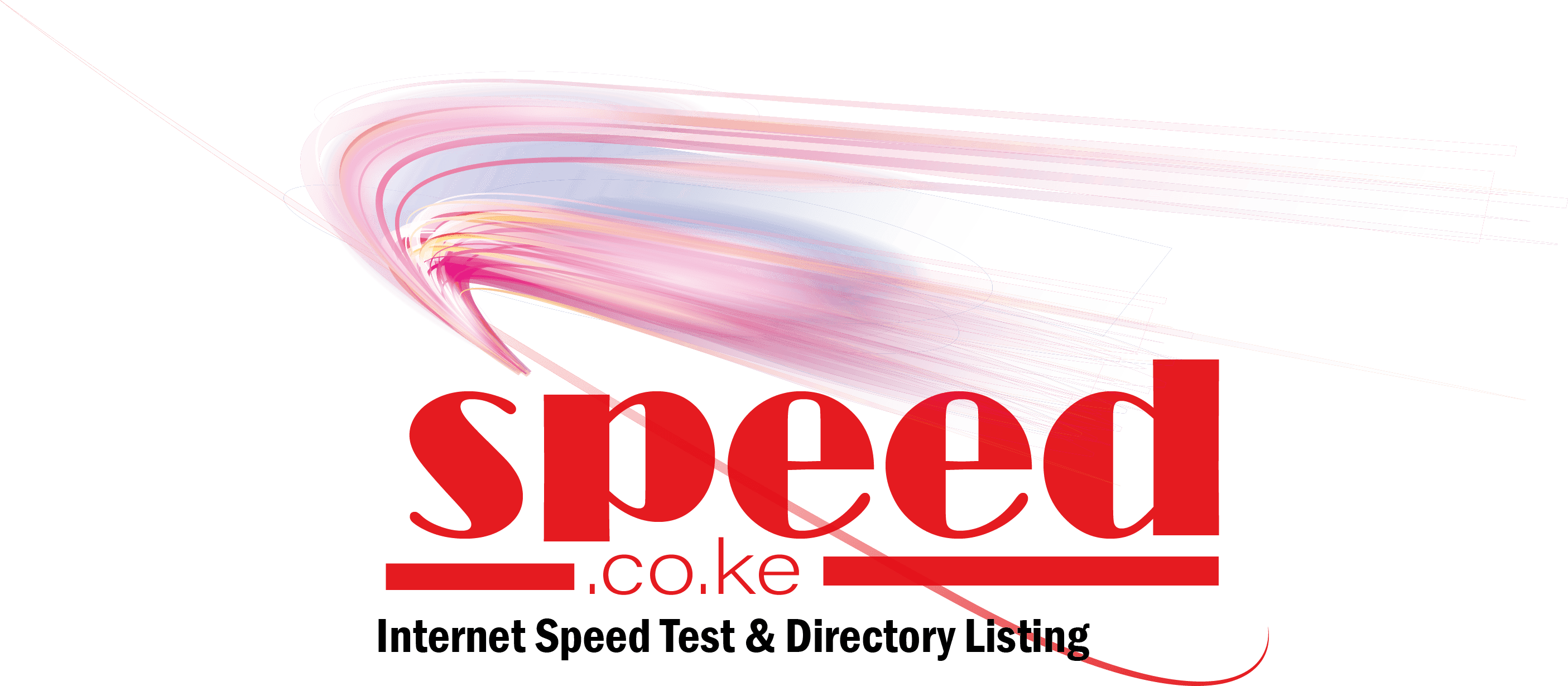In this article, we will guide you through the process of changing your Safaricom WiFi password. Changing your WiFi password is an important step in ensuring the security of your network and preventing unauthorized access. Safaricom provides a straightforward way to change your WiFi password, and we will walk you through the steps to do so.
Accessing the Safaricom WiFi Settings
To begin the process of changing your Safaricom WiFi password, you will need to access the settings of your WiFi router. Start by connecting your device to the WiFi network using the current password. Once connected, open a web browser and enter the default gateway IP address into the address bar. The default gateway IP address for most Safaricom routers is usually “192.168.1.1” or “192.168.0.1”. Press Enter to access the router’s login page.
Logging into the Router
After accessing the default gateway IP address, you will be prompted to enter the router’s username and password. By default, the username is often “admin” and the password is either “admin” or left blank. If you have changed these credentials previously and cannot remember them, you may need to reset the router to its factory settings.
Changing the WiFi Password
Once logged into the router’s settings, navigate to the WiFi or Wireless settings section. Here, you will find an option to change the WiFi password. Click on this option and enter your new desired password. It is recommended to use a strong password that includes a combination of letters, numbers, and special characters to enhance the security of your network.
After entering the new password, save the changes and wait for the router to apply the new settings. Once the changes have been successfully applied, your Safaricom WiFi network will now be secured with the new password.
Conclusion
Changing your Safaricom WiFi password is a simple yet crucial step in safeguarding your network from unauthorized access. By following the steps outlined in this guide, you can easily update your WiFi password and ensure the security of your connection. Remember to keep your new password in a safe place and avoid sharing it with unauthorized individuals to maintain the integrity of your network security.